How to Fix “App Was Denied Access” on Display Over Other Apps Permission
When you try to enable Display Over Other Apps permission for FPS Meter app and it shows “App Was Denied Access”, Then this article is for you.
This usually happens because the app doesn’t have the required permission, preventing the FPS counter from appearing on your game screen.
Don’t worry by adjusting your device settings and enabling this permission, you can get your FPS Meter overlay working smoothly and monitor your game’s performance in real time.
How to Fix “App Was Denied Access” on Display Over Other Apps Permission
If your FPS Meter app isn’t showing the FPS counter overlay and displays “App Was Denied Access,” follow these simple steps to fix it:
Step 01: Go to your device home screen and locate the FPS Meter app.
Step 02: Long press on the app icon and select App Info.
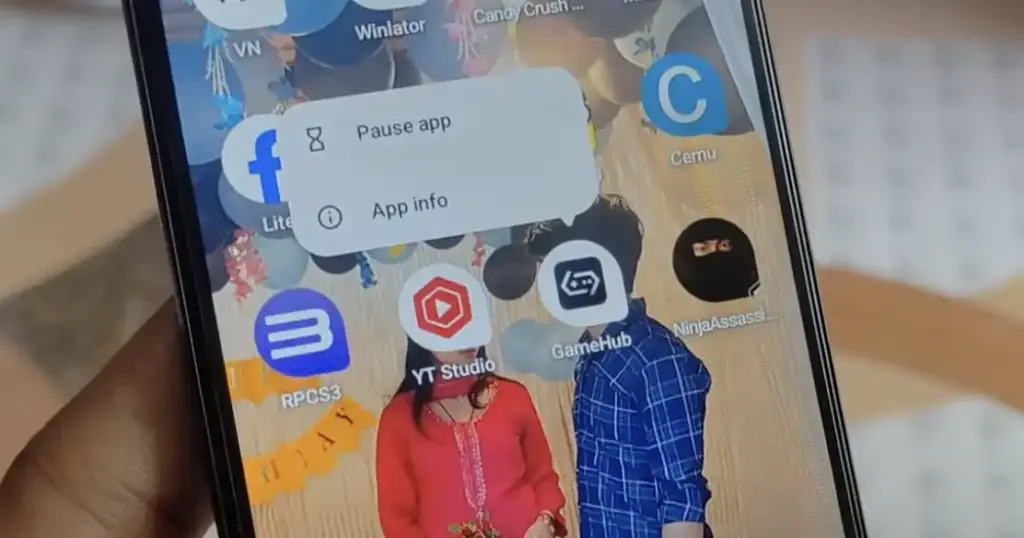
Tap the three dots at the top-right corner and choose Allow Restricted Settings.
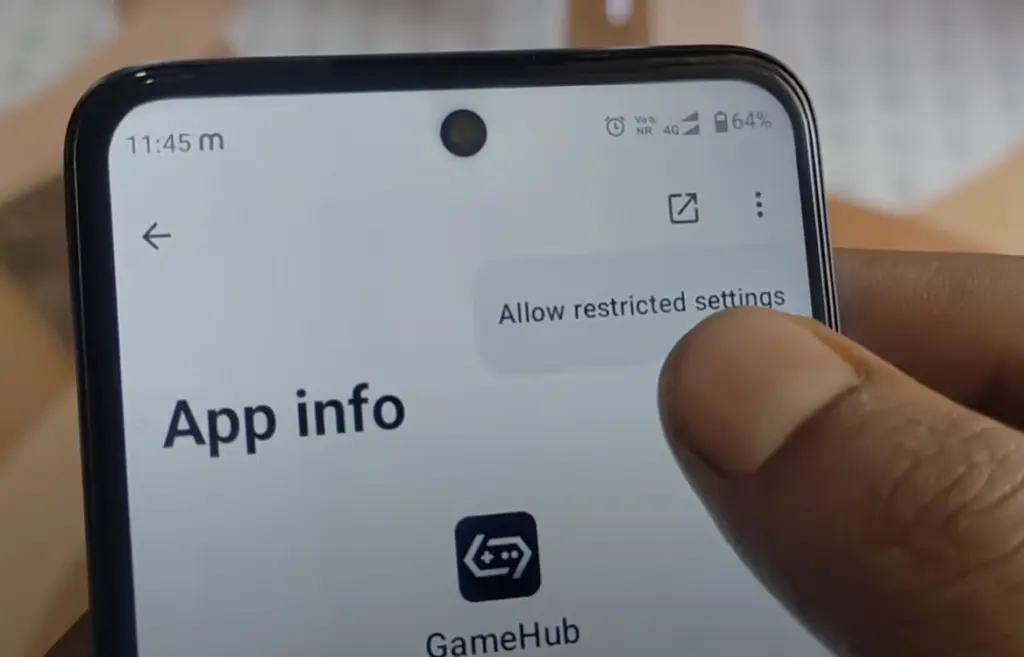
Enter your phone password when prompted.
Once done, the FPS Meter app will have the necessary permission, and the overlay should work perfectly while gaming.
